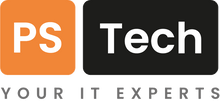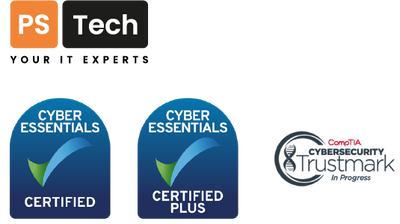Just when you thought Windows 10 was the only operating system your computer and business will ever need (Microsoft did say that back in 2015) Windows 11 is well and truly here!
Why the need for another upgrade?
It’s good for business; Microsoft's business and PC vendors business. On the less cynical side, it’s good for all of us too. Our use of technology has jumped 5 to 8 years in just 18 months. Previously we may have had a dabble with Teams or joined an occasional webinar on Zoom, but now we are all using these tools not just daily, but multiple times per day. They are enabling our business to function, not just survive, but also thrive. It's not just PC’s and Software as a Service (SaaS) that has enabled life to continue with some normality, the entire economy has leap-frogged 5 years and we are now using our apps on our devices to get the groceries, grab a snack or a meal, or order the essentials for the family. This is now the norm.
However, despite Windows 11 being released over a year ago, it still lags in adoption. It offers a lot of enhancements over Windows 10 so why not take the leap? Well, we all know the pain of upgrading to a new operating system. The time to upgrade the OS itself and the time it takes to learn how to use it. And some of use prefer to wait until the inevitable early issues have been ironed out.
So is it time to upgrade now?
Although Windows 11 is sporting a redesigned user interface it is still a similar workspace to Windows 10. This will be music to the ears of those of those worried about learning the new OS.
If you’re upgrading an existing computer to Windows 11 though, you will need to check compatibility. The very minimum requirements are:
- Processor: 1 GHz or faster with at least 2 cores on a compatible 64-bit processor.
- RAM: 4 GB or more.
- Storage: 64 GB or more of storage space.
- System Firmware: UEFI, Secure Boot capable.
- TPM Version: TPM version 2.0.
- Graphics Card: DirectX 12 compatible or later with a WDDM 2.0 driver.
- Display: A display with at least 720p resolution. A larger display is recommended for the best experience.
- Internet Connection: Internet connectivity is necessary to perform updates and download and use some features.
- Microsoft Account: A Microsoft account is required for some features.
As already mentioned, these are the minimum requirements, and for the best performance and experience, it is recommended to have a more powerful system with higher specifications.
It's also worth noting that these requirements are subject to change, so it's always a good idea to check the official Microsoft documentation or Windows 11 system requirements page for the most up-to-date information.
If you do decide to take the plunge upgrading from Windows 10 to Windows 11 there are several benefits and improvements. Here are just a few:
Key advantages of Windows 11
Redesigned User Interface: We’ve already mentioned this briefly, but to enlighten you a little more, Windows 11 introduces a visually refreshed and centred Start menu, taskbar, and system icons, providing a more modern and streamlined look. The new interface is designed to be more intuitive and visually appealing.
Improved Productivity Features: Windows 11 includes enhanced productivity features such as Snap layouts, Snap groups, and Desktops, allowing you to organise and manage multiple windows and applications more efficiently. These features make multitasking easier and help boost productivity.
Gaming Enhancements: For gamers, Windows 11 offers several improvements. The operating system includes DirectStorage, which speeds up game load times and improves overall performance. It also introduces Auto HDR, which automatically enhances the visuals of supported games.
Microsoft Store Overhaul: Windows 11 brings a redesigned Microsoft Store with a new layout, improved performance, and a wider range of apps. The new Store experience offers a more curated selection of applications, making it easier to discover and download software.
Compatibility with New Technologies: Windows 11 is optimised to support new hardware advancements, such as TPM 2.0 and Secure Boot, which enhance security. It also includes support for newer processors and technologies, ensuring compatibility with the latest hardware and software developments.
Improved Touch, Pen, and Voice Input: Windows 11 introduces refinements to touch, pen, and voice input methods, making them more responsive and accurate. This enhances the user experience, especially for devices like tablets and 2-in-1 laptops.
Better Virtual Desktop Experience: Windows 11 offers improved support for virtual desktops, making it easier to set up and manage multiple virtual environments. This is beneficial for users who need to separate work and personal tasks or run different setups for specific purposes.
Enhanced Microsoft Teams Integration: Windows 11 integrates Microsoft Teams directly into the taskbar, providing easy access to video calls, chats, and meetings. This integration promotes collaboration and communication, particularly in remote work and learning scenarios.
These are just a few of the benefits that come with upgrading to Windows 11. It's important to note that some features and improvements may vary based on your hardware configuration and specific requirements.
Some Windows 11 features in more detail
Snap Layouts
‘What are Snap Layouts’ that we mentioned above, I hear you cry. ‘I can already put two windows side-by-side in Windows 10’. Ah but there’s more! The feature helps you make the most of your screen real estate and switch between apps seamlessly. Here’s how snap layouts work:
- Window Snapping: With Snap layouts, you can easily snap windows to specific regions on your screen. When you drag a window to the edge of the screen, a Snap Assist feature appears, displaying available layout options. By selecting a layout, the window automatically resizes and fits into the selected area. You can snap multiple windows side by side or in various configurations.
-
Predefined Layouts: Windows 11 provides various predefined layouts for different multitasking scenarios. To access these layouts, simply hover over the maximize icon at the top of any window. A snap layout preview will appear, showing different options such as side-by-side, quadrants, or vertical stacks. Click on the desired layout, and the active window will snap into place.

- Switching and Resizing: Snap layouts also make it convenient to switch between different layouts or resize snapped windows. When you hover over a snapped window, a layout switcher appears, allowing you to choose a different layout. You can also resize a snapped window by dragging its border to adjust its position or size within the layout.
- Snap Groups: Snap groups allow you to save and recall sets of apps that you frequently use together. Once you've snapped multiple windows into a layout, you can create a snap group, which essentially saves that arrangement. Later, you can reopen the entire snap group with a single click, restoring all the windows in their respective layout.
Master Search
Looking to locate a document, website, image, or app promptly? Make use of the Windows 11 master search feature. Simply click on the search icon situated on your desktop, and you'll be presented with a search bar that generates results based on your entered keyword.
As an additional feature, Microsoft introduces entertaining topics into the search bar on a daily basis. Explore fascinating subjects like the James Webb Space Telescope, Coffee Day, and more.

Once you input your keyword, you have the option to fine-tune your search further, depending on the specific type of result you desire (apps, documents, web, etc.).

Clipchamp Video Editor
Microsoft has rolled out with Windows 11, a very capable video editing app. It offers a range of features and tools to edit and enhance videos, including trimming, cropping, adding text and captions, applying filters and effects, adjusting colours, and more. Users can also add audio tracks or record voiceovers to their videos.

Microsoft Teams video, audio and text messaging
You will now find Microsoft Teams preinstalled with Windows 11 making the experience of using Teams a lot easier. With a click-to-call experience and the fact that the person on the other end no longer needs to have a Microsoft account to connect with you means no more struggling with meeting or audio call setups and no more latecomers because they couldn’t get the thing working (well, we can’t guarantee that 😉).
You can now use the Teams app for SMS messaging straight from your desktop. No more switching devices.
Accessibility features
Windows 11 introduces several accessibility features to enhance the user experience and enjoyment for individuals with disabilities.
Voice Typing: Windows 11 includes built-in speech recognition technology that allows users to dictate text using their voice. This feature is beneficial for individuals with mobility impairments or those who prefer voice input.
Narrator Improvements: The Narrator screen reader in Windows 11 has been enhanced to provide a more natural and efficient reading experience. It includes improved navigation, faster performance, and expanded support for different applications and web browsers.
Magnifier Enhancements: The Magnifier has been updated to offer more customisation options. Users can adjust the zoom level, choose between full-screen and lens modes, and enable colour filters to improve visibility.
High Contrast Modes: Windows 11 offers various high contrast modes that help individuals with visual impairments by enhancing the visibility of on-screen elements. Users can choose from preset high contrast themes or create their own custom high contrast settings.
Closed Captioning and Subtitles: Built-in support for closed captioning and subtitles, allowing users to display text captions for multimedia content such as videos and presentations.
Keyboard and Mouse Customisation: Extensive options are available for customising keyboard and mouse settings. Users can remap keys, create shortcuts, adjust pointer settings, and enable features like Sticky Keys and Filter Keys to accommodate different accessibility needs.
Eye Control: Windows 11 includes eye tracking support, which enables individuals with limited mobility to control the computer using eye movements. This feature allows users to navigate, type, and interact with on-screen elements using eye-tracking devices.
Dictation and Speech Recognition: Built-in dictation and speech recognition capabilities that enable users to control the computer and interact with applications using voice commands. This feature is beneficial for individuals with mobility impairments or those who prefer hands-free operation.
Ease of Access Centre: Windows 11 centralises accessibility settings in the Ease of Access Centre, providing a streamlined interface to manage and configure various accessibility features.
There’s a lot to be had from upgrading to Windows 11. It’s a great new operating system. We’ve only scraped the surface in this article. However, upgrading can feel a little daunting to say the least, especially if you have an array of computers within your business. That’s where we can help. If you would like us to take the reins and make sure your OS upgrade goes smoothly get in touch.