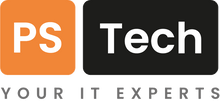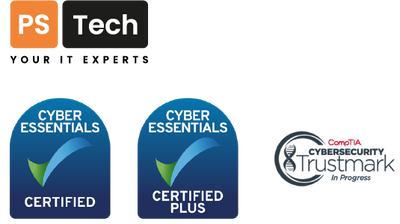Slow Wi-Fi
The purpose of this article is not to review or recommend any particular product. There are plenty of other web sites doing that quite well. Instead, here I hope you will find some helpful information on how to test your Wi-Fi speed and your internet speed. They are 2 different things, but one affects the other. Slow internet = slow Wi-Fi. The fastest Wi-Fi system in the universe won’t make your internet any faster.
Since March 2020 millions of UK workers have been asked to work from home. For many who are normally office based, this has been possible by the miracle of wireless internet and fast broadband. Lets face it, mass home working looks like it may be here to stay for a while.
If the pandemic had hit just 10 years ago when Smart Phones were still in their early adoption stages, and home broadband speeds were mediocre at best, home working would have seemed the stuff of dreamers. The economic impact would have been far greater as a result, and possibly the health impact to office workers forced to keep commuting would have been a more sombre reality.
But let’s get back to where we are now. Most have faster internet, and home working IS an option. It suits some more than others though.
Many are sharing their home internet with spouses, children, flat mates and so on. We are expecting it to deliver emails, remote work files, virtual desktops, voice, and video conferencing plus Netflix, Xbox, CBeebies, Nickelodeon and more. The humble router is either honoured as our COVID-19 saviour or despised as the families most hated and most useless piece of equipment. The life of the home router is turbulent.
The problem is, the ISP’s (internet service providers) tout their routers as the most advanced ever! Our fastest Wi-Fi yet! Guaranteed coverage! Super-Fast! Ultra-Fast! As so the nonsense goes on.
Here is a bit of history. Wi-Fi is the term we use to describe the technology that uses radio signals to transmit data between devices. It is based on an industry ratified standard called 802.11. This standard has gone through several iterations over the last couple of decades. Since 1999, 802.11 has evolved like this:
| Year | Standard | Theoretical maximum wireless speed |
|---|---|---|
| 1997 | 802.11 | 1 to 2Mbps |
| 1999 | 802.11b (2.4Ghz) | 11Mbps |
| 1999 | 802.11a (5Ghz) | 54Mbps |
| 2003 | 802.11g (2.4Ghz) | 54Mbps |
| 2009 | 802.11n (2.4 + 5Ghz) | 600Mbps |
| 2013 | 802.11ac (Wi-Fi 5) | 7Gbs |
| 2020 | 802.11ax (Wi-Fi 6) | 14Gbps |
What do these numbers mean in reality? Not much. The word ‘theoretical’ is key here. Yes, technically the newer standards offer much more speed, bandwidth, range, and overall reliability improvements, but… it is all subject to the quality of your equipment, both the router (or wireless access point) and your devices.
So, when BT, TalkTalk, Sky, Virgin and the others claim their “Fastest yet”, take that with a pinch of salt. It is just that the cheapest router they can give away for free uses a more recent standard. Its still cheap rubbish 😊. Sorry guys. However, in their defence, it likely is a better router than their previous generation of rubbish, and it is possible that in some homes, it will deliver a better service.
So, the big question you are thinking now is, so how do I fix my slow Wi-Fi? Perhaps lets re-phrase the question to: How can I improve the Wi-Fi in my house if the router from one of the big 4 is not up to scratch?
The ISPs make a lot of money selling supplementary wireless equipment to try and solve slow Wi-Fi for you. Funny that. Boosters, expanders, repeaters, powerline, mesh and so on. There are also unscrupulous sellers advertising miracle equipment on YouTube, Amazon, eBay etc. What do I choose?!
Stop
Before spending any hard-earned cash buying more cheap rubbish to fix your slow Wi-Fi, there are some things YOU can try for FREE.
If your home is modestly sized and only 2 or 3 of your occupy the home, it is possible the free standard router can deliver the wireless performance you need.
But what if you have an issue? There are some very simple things you can try if your Wi-Fi keeps disconnecting on your device, or the signal strength appears low, or the speed is poor. Work your way through these simple checks:
Slow Connection
If the issue is a general slow experience, e.g..
- your favourite web site takes an age to load
- your video stream keeps showing the spinning circle of death
- you sound like Max Headroom on Zoom
.. then it is worth testing to see if the issue is a Wi-Fi issue or a broadband issue. Here are some simple questions or checks:
Changes?
Has the speed issue only began recently? What has changed? Knowing about any changes on your home network may help you to identify the culprit. For example:
- Have you added or moved any new devices recently?
- Has your computer just installed some updates?
- Has someone changed their internet behaviour, e.g. has your teenager just discovered Netflix or YouTube Music?
- Do you have any new home appliances such as a microwave, fridge/freezer or a cordless phone, bell, baby monitor?
Try turning off or removing the change(s) to identify what might be the cause of your issue.
Do a speed test
A speed test can reveal a lot about your broadband internet connection and your wireless network performance. Try connecting a computer to one of the switch ports on the router with an ethernet/network cable and running a speed test (https://www.speedtest.net, and/or https://speedtest.btwholesale.com). How does that compare when you run the same test when you are connected to your Wi-Fi when next to the router (within 2 to 3 metres of the router in the same room)?
Note: when you run a speed test, ideally make sure all other devices (wired and wireless) are either off or disconnected, you will get a more accurate test result.
If the test speed differs greatly between wired and wireless connections, then you may have a wireless issue.
What sort of speeds should you be looking for?
Depending on what service you are paying your ISP for, and where you live, this will affect the download speed. Anything less than 10Mbps download speed will affect HD quality streaming, per person. Upload speeds are also becoming more important too. You need at least 1.5 to 3Mbps upload for a video conference call. Use this table as a rough guide to what achievable speeds are possible based on the different services available here in the UK:
| Service | Maximum* download/upload speed |
|---|---|
| ADSL (Broadband) | 16Mbps/1Mbps |
| FTTC (Fibre to the cabinet/Super-Fast broadband) | 80Mbps/20Mbps |
| FTTP (Fibre to the property/Ultra-Fast broadband) | 1000Mbps/1000Mbps** or more in some areas. (Speed is dependent on the service you pay for. Very basic FTTP services start at about 38Mbps/9Mbps) |
* Maximum is dependent on provider and where you live. Longer distance from the exchange / street cabinet can affect speeds quite dramatically. Your ISP will be able to give you an idea of achievable speeds before you order your service. FTTP is not limited by distance, but by availability.
** Over Wi-Fi you very likely will not be able to achieve a speed test of 1000Mbps. Dependent on your equipment you could see speeds of 55Mbps to approx. 900Mbps over Wi-Fi. This is normal (as of Dec 2020).
What if you deduce that the speed test over Wi-Fi is so poor compared to wired that it must be a Wi-Fi issue? Check these simple pointers. You may need extra help with some of these:
- Check you don’t have any cordless equipment (e.g., cordless phone or base station) within 3 metres of the Router. If you do, try turning it off and test again
- Make sure the router is high up and not buried between books or furniture
- Try changing the channel number of your wireless network. This is done in the router admin control panel. Use the instructions supplied by your ISP to access the router admin control panel, locate the wireless settings and change the channel from what it is to either Auto, or as a guide:
- 2.4Ghz – choose channel 1, 6 or 11. Never use any other number. Test on each for best results
- 5Ghz – pick another channel from what it is set to, or set to Auto if not already
- If the performance is good near the router but bad elsewhere in the house, can you move the router more central to the property? Remember radio waves have a limited radius when transmitted. Walls and other furniture reduce that range. Moving the router central to the property may give a better/wider spread of signal. Routers tend to be installed in a corner of the property downstairs, limiting upstairs and far corners of the property. Moving it, if possible, can have good results.
- Also check the speeds with another device. You never know, the device may have a wireless fault, need a wireless driver update, or is just a low-cost device.
- Finally, if is an old router (4 or more years), read on about getting a new one.
If the speed test is slow when connected by a wire, check what speed you think you should be getting. If it is much lower than what is expected, you may have a faulty micro-filter or cable connecting the router to the incoming master socket, you may have a faulty router, or there may be a wider service issue outside your property affecting others too. Check with your ISP.
The router is rubbish
OK, so you have done your testing. The broadband speeds are fine. It is clear the router’s Wi-Fi is not up to it. Now what?
There are several different types of wireless systems (equipment) you can purchase for a modest cost to improve the coverage around your home that don’t involve replacing the router. But before we discuss those…
Have you considered running a network cable from the router to where you need internet access? A cable is always faster and more reliable. If you have a Smart TV, NAS, Set-Top box etc. these are often located near the router. A cable is better than Wi-Fi. Period. Plus, cables only cost a few pounds/bucks. Just make sure when you run the cable it is safe and not a trip hazard. An electrician can help you run cables further to where you need them.
If running cables is not an option, what can you purchase to improve the wireless speed and coverage around your home. Again, lets start with the free option. Have you asked your ISP for a new router? In fact, when was the last time you checked your contract price? If you are happy with your ISP and are prepared to stay with them for another 18/24 months, they may give you the latest generation router for free. Plus, they may upgrade your package to a faster one if possible, and it may cost you less than you are paying now. Call them and negotiate. They want to keep your business, so leverage that.
Now for the part where we consider what to spend some money on if these options have not helped.
There are many ways to ‘expand’ and ‘improve’ a wireless system for your home. Let’s start with the stuff not to buy. Do not buy:
- Range extenders
- Wi-Fi boosters
- Powerline range extenders
These products are synonymous with cheap rubbish. Let me explain.
Boosters and extenders work by ‘repeating’ a signal. Most people don’t know how to place them properly in the home and either create too much radio interference, or poor performing Wi-Fi in far flung rooms.
Really simplified… an Extender or Booster ‘listens’ for your existing wireless radio signal coming from the router. It then re-transmits the main network into the space where you plug it in. If you place it too far away from the source (the router) where the signal is weak and poor quality, you are just repeating a weak and poor-quality connection in the room where you placed the extender. It appears as a strong signal, but do not be fooled. That is because it is right next to your desk! The link back to the router will be slow and unreliable. £40 wasted.
If you place it too close to the router, you end up creating a lot of radio noise and interference. Remember those channel numbers we spoke about earlier? Extenders or Boosters either transmit on the same channel as the router, creating interference, or they use another channel, often not 1, 6 or 11. This too creates more interference, not just for you, also for your neighbours. Often, I see installations where the homeowner has added more and more extenders to try and solve the issues they cause. Do not do it. £120 wasted.
Powerline range extenders are better, but not great. They take up 2 extra power sockets, one near the router and one in your room where you need signal. Powerline uses the electrical cables in your home to send the network traffic from the router to the adaptor in your office for example. It then creates a small wireless network in your office. In some homes Powerline works well. In others, it is terrible. Also, if you are connecting a garden building using powerline, just wait until winter and watch it stop working. Powerline can’t cope when cable temperatures drop, and you will get a slow and unreliable connection.
All of the solutions above, extenders, boosters and powerline also have 1 major failing. The size and number of radio antennas in the device are very small and few in number. Whereas a high-end purpose designed wireless access point will have 8, 9, 10 or more high-power antenna’s, these discreet low-cost adaptors have 2 or 4 small ones at best. Bearing in mind they need antennas to talk back to your router and to your devices at the same time, this limits speed…massively. You get what you pay for.
So, what to buy? If cabling your home is not an option, then choose:
Mesh
Mesh systems come in different shapes and sizes, and they fit different budgets. Generally, you get what you pay for. The most basic start around £50. The better ones are many hundreds. You can get a sensible system from around £150 to £300.
It is also worth mentioning again that if you have very slow broadband, it does not matter how fast your wireless equipment is, you will still get slow internet access.
Fact – Mesh can improve the coverage and performance of your wireless network.
These are purpose-built systems, designed to give house wide coverage by deploying multiple wireless access points in a unified and managed way. Typically, there are 2 or 3 wireless units in the box. Each unit contains an integrated wireless access point that has at least 2 sets of multiple antennae, 1 set used as a back-haul and at least 1 set for your local devices to talk to, connecting them to the back-haul. The back-haul is the communication channel the mesh system uses to link all of the units together from the router to the furthest access point.
It is a daisy-chain system. The 1st access point is connected to your existing router using an ethernet/network cable. You then strategically place the 2nd and possibly the 3rd access point around the house. Most of these systems use an app to help you get setup, including the placement of the access points.
You may get better performance from the 1st access point if you disable the built-in wireless on your existing router as they may be in close proximity.
I would not recommend more than 3 access points in 1 home, unless the home was very large. If you have a very large home, you may want to consider the next step up from a home mesh system, to a full managed wireless network system such as the ones designed and manufactured by Ubiquiti (UniFi), or for a business, Cisco Meraki. We have had great results from both systems.
Mesh systems offer various different features, so it is best to do some research on the different systems, then decide which one offers what you need for your budget. Some features include:
- Ethernet ports on the access points to connect local devices such as a printer.
- Wi-Fi 6 verses Wi-Fi 5. Some systems offer the very latest 802.11 standard. Wi-Fi 6 carries a price premium at the moment (Dec 2020), but for most, the performance benefit is not worth it as your devices are not Wi-Fi 6 ready.
- Parental Controls such as time-based networks and content filtering.
- A Guest network for your visitors. Keep them off your main network where may you have personal data accessible.
- Some even have their own built-in router. Be aware that you may run into issues if you have 2 routers, your existing and a 2nd new one in the Mesh system. You may need to explore putting your router into Bridge or Modem mode, if possible.
- Alexa built in. Really? (Sorry, I’m not a fan)
As you can see, Mesh systems really are designed to be the future of home wireless network. I have yet to come across one that is perfect. For instance, a feature may not be all that it is advertised, or the price is quite high, or even you need to regularly turn things off and back on again to get it working.
However, in the whole, if you need faster wireless coverage across more of your home, then Mesh is the way to go. Some system may even offer the ability for out-door wireless access points, giving you coverage in your leisure spaces.
Drop us a call or an email if you think your business needs some help in this area. Stay safe.